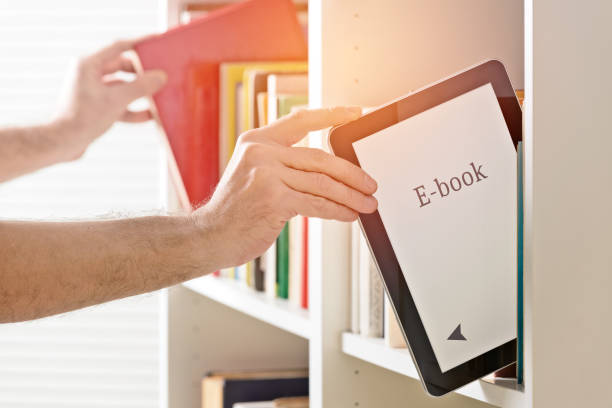Publishing an ebook on Barnes & Noble (B&N) is a great way to reach a broad audience of readers who use Nook devices and apps. However, converting your ebook for Barnes & Noble involves specific requirements to ensure compatibility and a professional presentation. This guide provides everything you need to know about Barnes & Noble ebook conversion, from preparation to publication.
1. Understand Barnes & Noble’s Format Requirements
Barnes & Noble primarily supports the EPUB format for ebook submissions. EPUB is a widely-used and versatile format that adapts well to various screen sizes, making it ideal for ebook readers. While B&N also accepts other formats like PDF and DOC, EPUB is the preferred format for its reflowable text and compatibility with Nook devices.
Key Points:
- Format: EPUB is the recommended format for Barnes & Noble.
- File Specifications: Ensure your EPUB file adheres to B&N’s formatting guidelines to avoid issues during upload.
2. Prepare Your Manuscript
Before converting your manuscript into EPUB format, ensure it is professionally prepared:
- Editing and Proofreading: Thoroughly edit and proofread your manuscript to ensure it is error-free and ready for publication. Consider hiring a professional editor if needed.
- Formatting Basics: Use a word processor like Microsoft Word or Google Docs to format your manuscript. Maintain consistent fonts, headings, and paragraph styles. Avoid using overly complex formatting that may not convert well.
- Create a Table of Contents: A functional table of contents (TOC) is crucial for navigation. Format it with hyperlinks to ensure readers can easily jump between chapters.
A well-prepared manuscript sets the stage for a smooth conversion process.
3. Choose a Conversion Tool
Selecting the right tool for converting your manuscript to EPUB format is essential. Here are some recommended tools:
- Calibre: A free, open-source tool that supports EPUB conversion. Calibre offers customizable settings for formatting and converting your ebook.
- Adobe InDesign: A professional design tool that allows for advanced formatting and direct EPUB export. Ideal for books with complex layouts and images.
- Online Converters: Websites like Zamzar and Online-Convert offer quick, online EPUB conversion services if you’re looking for a simple solution.
Choose the tool that best fits your needs and expertise level to ensure a successful conversion.
4. Convert Your Manuscript
Follow these steps to convert your manuscript to EPUB format:
- Open the Conversion Tool: Launch your chosen tool and load your manuscript file.
- Adjust Settings: Configure the conversion settings to meet Barnes & Noble’s requirements. This includes setting the output format to EPUB and adjusting any layout or formatting options.
- Convert the File: Start the conversion process. For tools like Calibre, click “Convert Books” and select EPUB as the output format. For Adobe InDesign, use the “Export” function to save your file as an EPUB.
Ensure the conversion process preserves your manuscript’s formatting and layout.
5. Review and Edit the EPUB File
After conversion, it’s important to review your EPUB file to ensure it appears and functions correctly:
- Use an EPUB Reader: Open your EPUB file in an EPUB reader like Adobe Digital Editions or the Nook app. This allows you to preview how your ebook will look on various devices.
- Check Navigation: Verify that the table of contents, hyperlinks, and chapter navigation work correctly. Ensure that the formatting is consistent and the text flows smoothly.
- Edit as Needed: If you encounter formatting issues or errors, use an EPUB editor like Sigil to make necessary adjustments. This tool allows you to fix formatting problems and refine the layout.
A thorough review ensures a polished final product for readers.
6. Publish on Barnes & Noble
With your EPUB file ready, you can now publish your ebook on Barnes & Noble:
- Create a Nook Press Account: Sign up for a Nook Press account, B&N’s self-publishing platform. You’ll need an account to upload and manage your ebook.
- Upload Your EPUB File: Log in to Nook Press and click “Add New Title” to upload your EPUB file. You’ll also need to provide a cover image (recommended size: 1600 x 2400 pixels) and enter essential metadata such as the book title, author name, and description.
- Set Pricing and Royalties: Choose your ebook’s price and select royalty options. Barnes & Noble offers competitive royalty rates, typically ranging from 40% to 65%, depending on the price and distribution channels.
- Review and Publish: Double-check all the details and submit your ebook for review. B&N will review your submission, and your ebook will be available on the Nook Store once approved.
7. Promote Your Ebook
After publishing, focus on promoting your ebook to increase visibility and drive sales:
- Utilize Social Media: Promote your ebook through social media platforms to engage with potential readers and generate buzz.
- Leverage Nook Press Marketing Tools: Explore any promotional opportunities offered by Nook Press.
- Connect with Readers: Encourage reviews and connect with readers through your author website and email newsletters.
Conclusion
Converting your ebook for Barnes & Noble involves several key steps, from understanding format requirements to preparing and converting your manuscript. By following this comprehensive guide, you can ensure a professional and polished EPUB file ready for distribution on Barnes & Noble. With careful preparation and effective promotion, you can maximize your ebook’s reach and success in the competitive ebook market.